Installation Issues
This page tries to provide troubleshooting instructions for installing Drawpile on different operating systems.
macOS
Installing Drawpile on macOS will usually give you a message like “application cannot be opened because it is from an unidentified developer” or even the scare-mongering message “Apple could not verify ‘Drawpile’ is free of malware that may harm your Mac or compromise your privacy.”
This isn’t because Drawpile is insecure, it’s just because we don’t pay Apple protection money every year for an official developer account. We may this extortion fee in the future, but for now you have to trust Drawpile manually.
What you need to do for this depends on which version of macOS you’re running. To find out, click the Apple logo on the top-left and click on “About this Mac”. It will tell you the version here.
On macOS 15 Sequoia and later
Unfortunately, Apple has made the process much more roundabout on later versions of macOS.
- Attempt to open Drawpile and have it fail. It will tell you that it could not be opened. Do not move it to trash, just click Done.
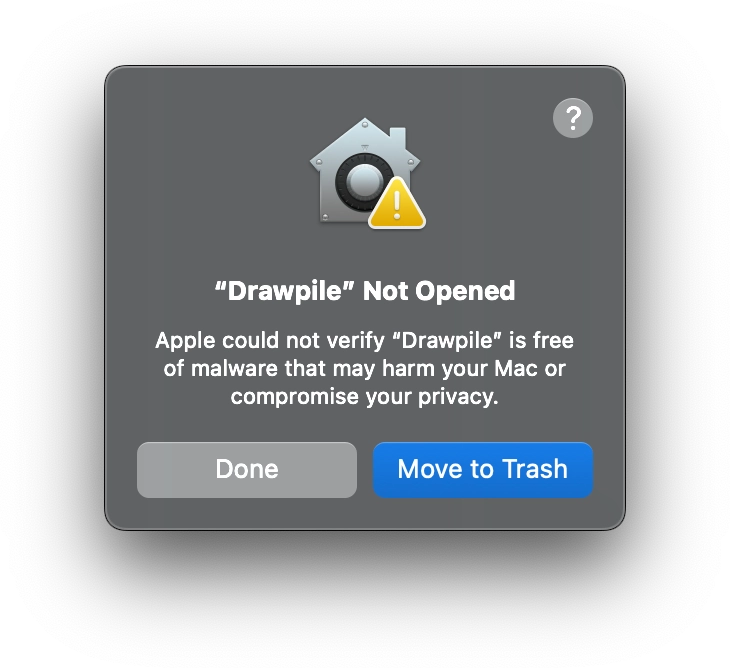
- Open the System Settings and naviate to “Privacy & Security” (you can search for or scroll to it.)
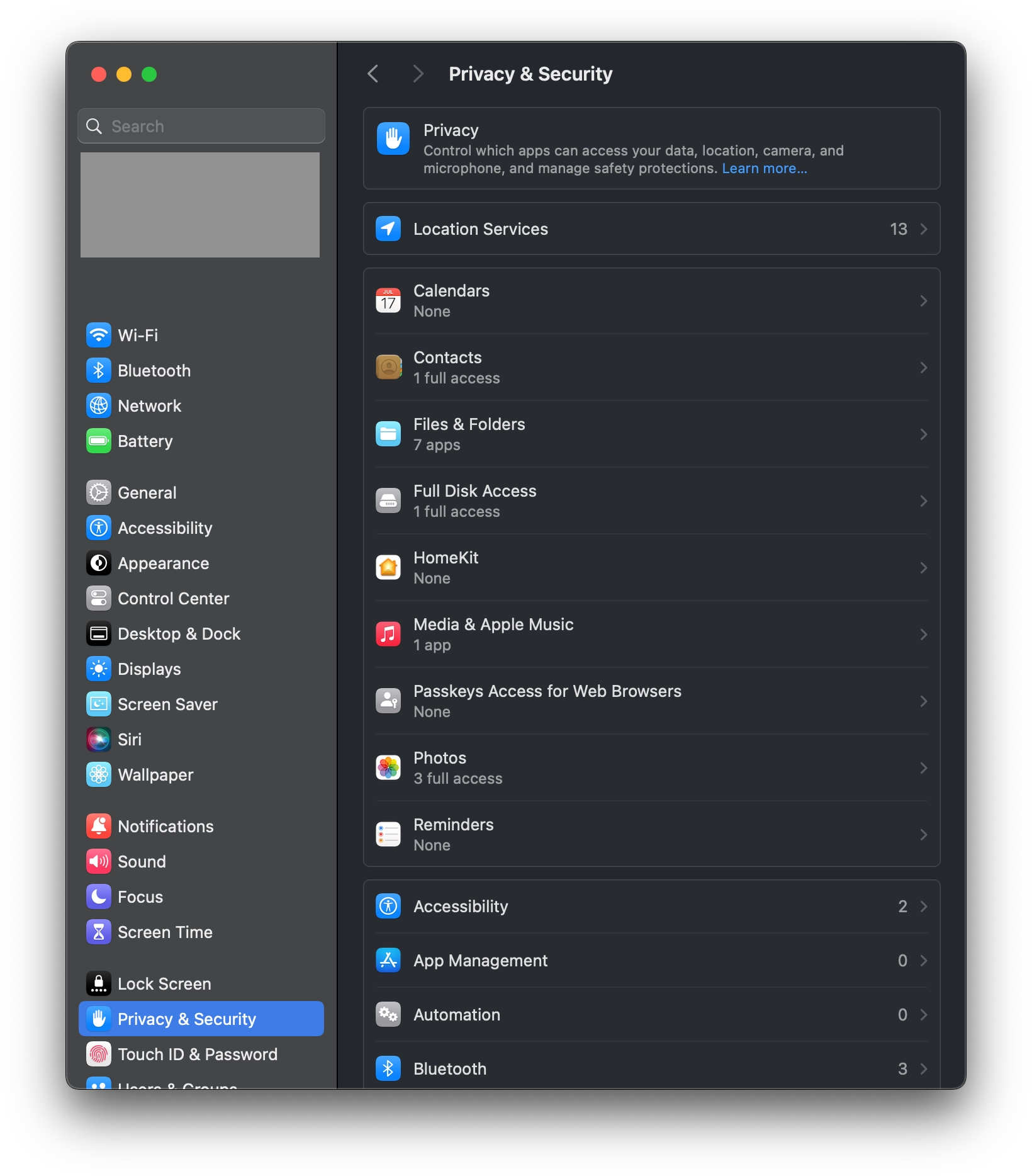
- In the Privacy & Security panel, scroll to the warning that says “‘Drawpile’ was blocked to protect your Mac.” and click on Open Anyway.
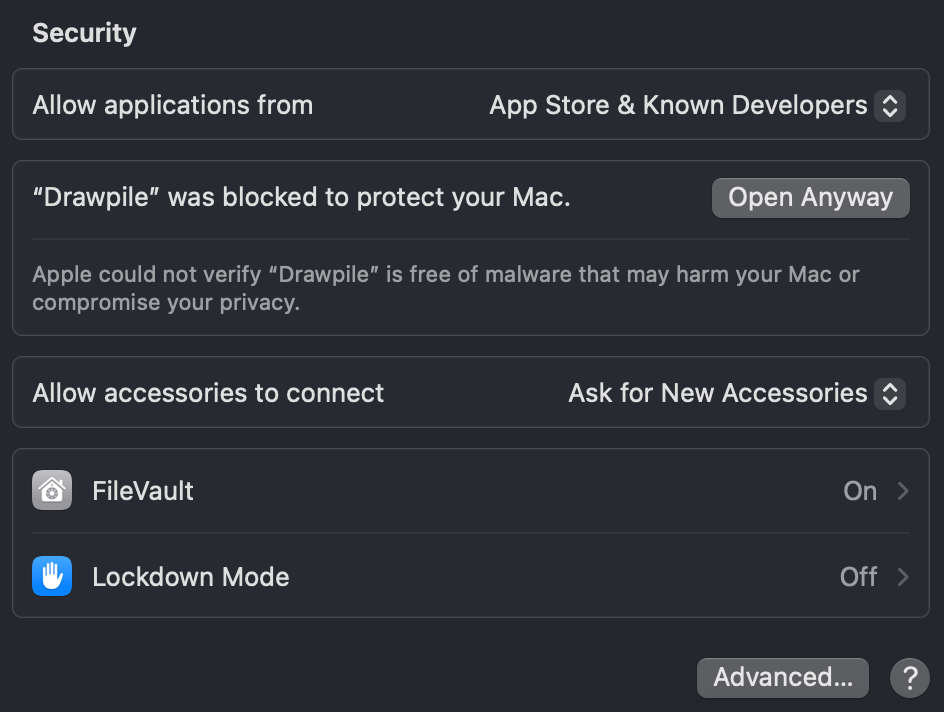
If Drawpile still doesn’t open
Normally, this should be enough and Drawpile will open. However, it seems like the “open anyway” button sometimes bugs out and doesn’t actually do what it’s supposed to, in which case you need to do it manually.
Open the Terminal application and type in the following, pressing the Enter key after each line. You can also copy and paste them, but do so one line at a time. You may be asked for your password along the way. If any command responds with an error and you’re sure you didn’t typo anything, just keep going with the next command.
sudo xattr -cr /Applications/Drawpile.app
sudo xattr -d com.apple.quarantine /Applications/Drawpile.app
open /Applications/Drawpile.app
You only need to do this if the steps above don’t work! Don’t run these commands unless you need to.
If it still doesn’t work or you need additional help with this stuff, check out the main help page on how to get in contact.
This section and screenshots were contributed by Axocrat. Also thanks to xsyetopz for figuring out the manual steps to perform when the open anyway button fails to do its job.
On macOS 14 Sonoma and earlier
Command-click or right-click on Drawpile and select Open. You will see the same message again, but now there will be a new option to open the application anyway.